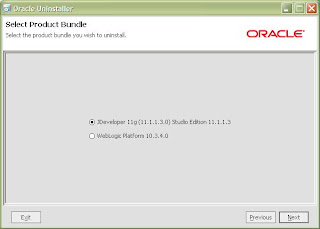VNC Address Book - Window Invisible? Working as intended?
I have VNC Server and VNC Viewer on the same PC with Windows 7 Ultimate x64.
Is VNC Address Book supposed to have a main application window? I can't tell if this is bugged or working as intended.
When I start VNC Address book, it creates an item in the task list and also an icon in the notification area. If I click the task list item once, nothing happens. If I click again, it disappears from the task list but remains in the notification area**. If I right-click the icon on the notification area, there is an option 'open address book', which if chosen, creates the item in the task list again, with the exact same behavior.
If I left or right click on the address book icon, I have ways to connect to servers in the address book. However I have no way to add/remove/edit servers in the address book.
**Note that this behavior is identical to that of an application with a main window where there is an option to 'minimize to system tray / notification area'. Only here, no main window is visible, ever.
If fixing this problem is beyond the scope of this site, that's fine, but at this point I have no real way to tell if the program is malfunctioning on my pc or if it is far more minimalist than I expected.
There appears to be no forum on realvnc.com where I can ask about this, perhaps this is to prevent me from getting any help unless I pay to register?
Follow the Steps as stated below to fix the issue ..
- In Windows Registy navigate to the following location:
HKEY_CURRENT_USER\Software\RealVNC\VNC Address Book - Find the key named
geometryand clear its value. - Start VNC address book and the window should appear.