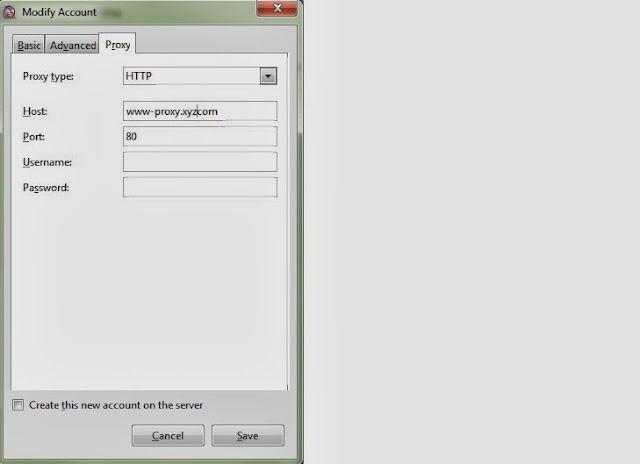If you’ve ever tried to setup your Google Talk account for your own domain in the Pidgin multi-protocol instant messenger client. Here’s how to do it.
Open up Pidgin and choose Accounts –> Manage Accounts.

Then click the Add button.

Then you’ll want to enter in your username as the beginning of your email address, and the Domain as the part after the @ symbol. For instance, mine is abc@gmail.com, so I’m using abc as the username and gmail.com as the Domain.
Then flip over to the Advanced tab, and Connection Security : Requires encrypiton and enter talk.google.com as the Connect server. You can pretty much leave the other settings alone if you want.

And flip to Proxy tab and enter proxy details
Proxy Type: HTTP
Host : www-proxy.xyz.com
Port : 80
Click on Save Button and restart Pidgin. Now all google talk contacts will be visible in pidgin and able to initiate conversation.